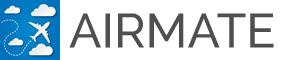Airmate is a community app allowing all Airmate users to share tips and useful aviation information between them.
View airports and associated services ratings and comments
All Airmate users may leave ratings and comments for any airport or any service or business available at a given airport. You could view those ratings and comments through the airport detailed information page.
On Airmate Web, use the Airport search page to find any airport, or access directly any airport worldwide using its ICAO code, for example https://www.airmate.aero/airport/KOSH will give you access to KOSH airport information page. You could on this page view the airport rating and also FBO, handlers and all other businesses located at the airport.
From Airmate iOS or Android app, to access airport information page, just click on the ⓘ information button next to the airport, you will found this ⓘ button:
- in the planned flight edition form, ⓘ button is next to airport code entry fields
- on the aviation map, clicking on any airport will open a popup displaying airport summary data, showing the ⓘ information button
- on the chart manager, where all charted airports in the country are listed with the ⓘ information button at the right (please note that not all airports in the country may be charted and then shown in this list).
You could also use the Search choice at the bottom on the flight plan list to directly search for an airport and view airport detailed information.
The airport detailed information will show:
- airport rating from 1 to 5 stars (airports still not rated will show 5 empty stars)
- mean fuel price reported at the airport, clicking on the mean price will display a list of all reported fuel prices.
- mean FBO, handler or airport landing fees. Here also clicking on the mean fee will display the list of all reported fees.
- a Leave Feedback button will allow you to leave your own rating and comments (see below).
- buttons are also available to report fuel prices or FBO/handler/airport fees.
- the Ratings tab at the bottom will display all detailed ratings and comments left for this airport
- you could also view FBO/Handlers and other services available on the airport by clicking on either Aviation or Near tabs at the bottom. For every listed company, you may also see their rating (number of stars) and could view the details of every rating by clicking on the number of stars.
Report and view fuel prices or FBO/Handler/Airport fees
Using the buttons Report fuel price and Report landing fee on the airport information page, you could report the fuel prices you paid when refueling, as well as the fees charged by the FBO, handler or airport for your landing.
Those fees will be validated shortly after and shared with all Airmate community.
If prices have been reported for this location, the mean value is computed and displayed. Clicking on the value will display all reported prices with dates and pilot comments.
Rate airports and associated services
When viewing an airport or any associated service or business at an airport, you could click on the Leave Feedback button to leave your own feedback and comments. You need then to select a rating from 1 to 5 stars, we also recommend you to enter a comment to share useful tips with other pilots.
To ensure fair voting, you could leave only a single rating per visited airport or associated business.
Please conform to the rating rules:
- Leave only fair and faithful ratings and comments.
- Please vote only for airports or services you have really used as a pilot.
- Do not vote up your own business or vote down a competitor.
Ratings are shortly put on line after submission.
Add a supplier at an airport
You could also enter a new airport related service, for example if you found a good restaurant near the airport, share this tip with other Airmate users by adding this restaurant to the list of services for the airport. Data will be shortly put on line after submission.
You could add services and businesses such as:
- Aviation related activities: FBO, Handler, Fuel Supplier, Repair Station, Aviation Club, Flight School, Plane Rental, and so on
- Hotels and Restaurants
- Transportation: Taxi, Car Rental, Bike Rental
When adding a business, share all useful informations with other members:
- company type, to be selected in the list
- the airport code near the business is filled in automatically
- company name, address, city, zip
- contact: phone, email
- web
It is recommend to only leave a comment and rating if this company is not yours.
If you own a business, you could add it to the list, but in this case it is mandatory to cross the box "I own this business". You could not vote for your own business.
New entries are put on line after validation.
View aviation events
The Airmate aviation event database includes not only major aviation events, but also local events added by event organizers (eg aviation clubs) and members of the Airmate community and shared with other users. Events may be viewed either from the Web or from Airmate iOS or Android apps.
On Airmate Web, an interactive event map is available. Events are shown on an interactive map, you could easily filter them by type or date.
The iOS or Android app Event menu will show the list of aviation events, sorted according their importance and distance from user home airport. Events will be sorted in several categories:
- events at your home airport
- events happening nearby (more or less 60 miles around)
- nation-wide events (eg large exhibitions) happening in user home country
- international events happening in user home continent
- worldwide-scale events happening anywhere.
Headers in the list include a Change button, to change current airport (by default set to user home airport), current country or current continent to select another airport, country or continent in order to view events there.
Share an aviation event
Events could be added either from the Airmate iOS or Android app, or using the Web event page. Using the app, click on the Share your event button on the event list to access the event submission form. On the Web, click on the Add Event button at the top left of the interactive event map at https://www.airmate.aero/events/.
Then, fill in the event form:
- Event title
- Event short description
- Event type, to be selected among: Exhibition, Lecture/Conference, Air Show, Competition, Course, Training, Aviation Club meeting, General Information, Congress, Organized trip, Webinar, Fly-in, Open House
- on the Web, you could enter the event venue full address, the event will be geolocated and the nearest airport will be found automatically.
- ICAO code of nearest airport.
- City
- If possible, phone number and email of the event organizer.
- Web of the event if known
- Start and end dates of the event
New entries are put on line after validation.
Warning: Airmate editors are not warranting the accuracy, completeness or update status of airport related services, ratings and events that are left by Airmate users and used under their own responsibility.
View and share pictures taken during flight
During the flight, you could take pictures directly from Airmate app by clicking on the Picture button located in Flight mode at the left of the aviation map.
Those pictures are associated with your flight, and are recorded with the geographical location, altitude and heading of the plane when taken.
Once the flight completed, you could when playing back the recorded flight see the location of pictures, and click on the picture symbol to view them.
Pictures may be shared by mail with your friends.
Those pictures taken using Airmate app are also stored in your photo album and can be managed with it like any other picture.