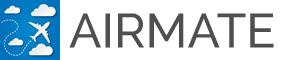Fly approaches for training with Airmate and your SkyView
Neither Dynon SkyView or Airmate database are certified for flying instrument approaches. However, for training purposes only you could easily load approaches in your SkyView from the free Airmate app.
This training feature is taking advantage of latest Airmate database that includes in the US and many other countries many SID, STAR and approaches procedures. You will need to have subscribed to Airmate navigation database for your Dynon SkyView and have latest database loaded in your SkyView, so Airmate app and your SkyView will share exactly the same data. To subscribe, go to Airmate Shop and select your region.
First, create your flight in Airmate app by selecting departure and destination airfields. If departure procedures (SID Standard Instrument Departure) are available in Airmate database for the departure airfield, a Load DEP button will allow you to select and load the desired departure procedure in your route. In the same way, Load ARR and Load APP buttons may be available to select and load the desired arrival procedure (STAR Standard Arrival Procedure) and instrument approach.
Check flight plan route
After having defined your route and selecting the appropriate departure, arrival and instrument approaches, check your route and flight log to ensure the routing matches your expectations. You could double click on the procedure name in Airmate Route Editor to expand it and review all points of the procedure along with their track and altitudes.
If the approach plates have been georeferenced, you will be able to click on the airfield in the aeronautical map to display the georeferenced plate matching selected procedure on top of the map (this may be done automatically by Airmate when selecting an approach).
Otherwise, you could review the approach plates provided worldwide by Airmate to check your routing is appropriate, either from Airmate app or from your Dynon SkyView is you have inserted your USB stick with the approach plates for your country or region.
Send your flight plan to the Dynon SkyView
Now, from Airmate flight plan planning form, you could click on the Share button or on the Export flight plan button from the detailed form in order to send your planned route to your Dynon SkyView. You should be connected to the SkyView Wifi network.
Once received, the SkyView unit will display "Flight Plan received from Airmate" and will update the active flight plan.
All the points in your route and approach are now loaded and could be tracked, including the RNP waypoints for your approach.
Warning: please note this capability is to be used for training only in VFR conditions and not for actual instrument flying, for numerous reasons:
- Neither SkyView nor Airmate database are certified for IFR use;
- No vertical navigation is provided;
- Flight accuracy may not match RNP requirements;
- Unit will not differenciate between fly-over and fly-by waypoints and will be unable to fly some leg types such Radius-To-Fix legs, other curves and racetracks;
- and so on...